PENDING UPDATES, THIS ENTRY IS CURRENTLY OUT OF DATE!
Introduction to KASAI OG01 Original CV-V
KASAI OG01 “Original” is a CV-V style Voicebank developed by STUDIO OGIEN. KASAI OG01 was originally developed back in 2009, though she would not be released until 2014. We created her first Voicebank as a CV to mimic the era, though we did throw in some special samples to improve her clarity and smoothness. KASAI OG01 is, essentially, a Multipitch CV Voicebank with additional VCV formatted vowels (though her CV vowels also work just fine!). This reduces her choppiness, makes her easy to use for newcomers, and acts as a step to introduce beginners to VCV.
Using CV
CV Voicebanks are perhaps the easiest to use and record, and they are a great starting point for any beginner to UTAU. For the most part, you can import a UST file into UTAU, select a CV Voicebank, and hit play. However, for the sake of a better sound, many with experience in the software may tell you to “fit” the UST.
Fitting a UST file to a UTAU Voicebank will definitely improve the sound and make your covers sound more professional. By fitting the UST, you are telling the software to conform to that particular UTAU’s configurations and setup (OTO). This is an important step if the UST was not explicitly made for the UTAU you are using, and it helps to improve the smoothness and clarity of the voice. So, let’s do it!
Fitting a UST to a CV Voicebank
- Open a UST file
- Select all (Ctrl+A)
- Right-click on a note
- On the pop-up, select “Property”. A new window will appear.
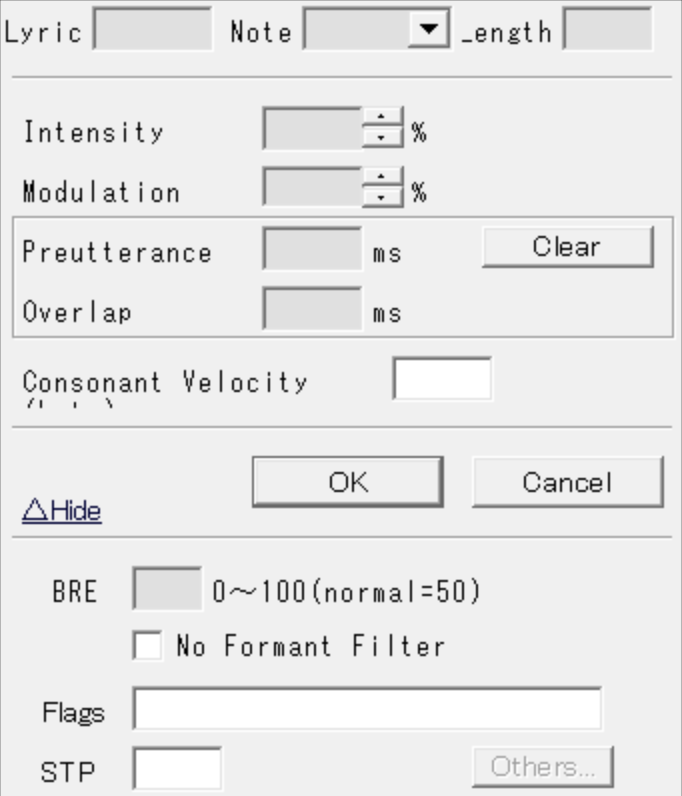
- You may notice sections on this window labeled “Preutterance” and “Overlap”. To their right, there is a “Clear” button. We want to click that.
- Next, at the bottom of the window, there is a box labeled STP.
- If it has a value, delete it.
- If the box is grayed out, double-click the box to clear it.
- Press “OK”
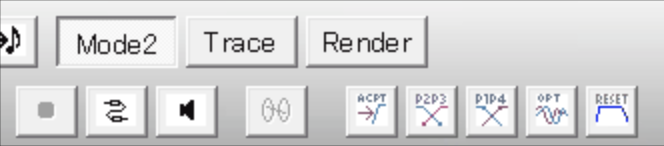
- In the top right of the main window of UTAU, you will see a group of four buttons (ACPT, P2P3, P1P4, RESET).
- Click RESET
- Click P2P3
- That’s it! You’ve fit the UST to your CV Voicebank
Using CV-V
CV-V may sound a tad intimidating, but for KASAI OG01 Original, it is an optional feature. STUDIO OGIEN’s version of CV-V simply refers to a CV Voicebank with pure vowel recordings in VCV format added in. How do we use them? Let’s take a look.
The simplest method: Add the preceding vowel to the lyric: Let’s say you have two notes “か” (ka) and “あ” (a). Simply add an “a” in the same note as あ. Simply, あ now becomes “a あ”.
The easiest method (that, unfortunately, costs money): UTAU Shareware: If you have the shareware version of UTAU, you can simply hit the auto VCV button, and UTAU will turn the vowels into VCV!
Other methods: Plugins: Some plugins may convert the CV vowels into VCV without altering the rest. Others may turn the entire UST into VCV. Experimentation is key!
Using Multipitch
We configured it for you, so you don’t need to do anything special. Just don’t delete the Prefix Map file!
Troubleshooting
Some users may experience odd glitches. If you play the track back and notice slurring happening, you may want to change what notes you select. In our experience, selecting only the notes tends to help. Sometimes, hitting Ctrl+A selects rests and other unique settings that cause the fit to mess up. Click the first note of the vocal track, and then scroll to the end. Select the last note by holding down Shift, then left-click the lyric. Fit the UST again, and it should work!